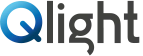Use of the USB device
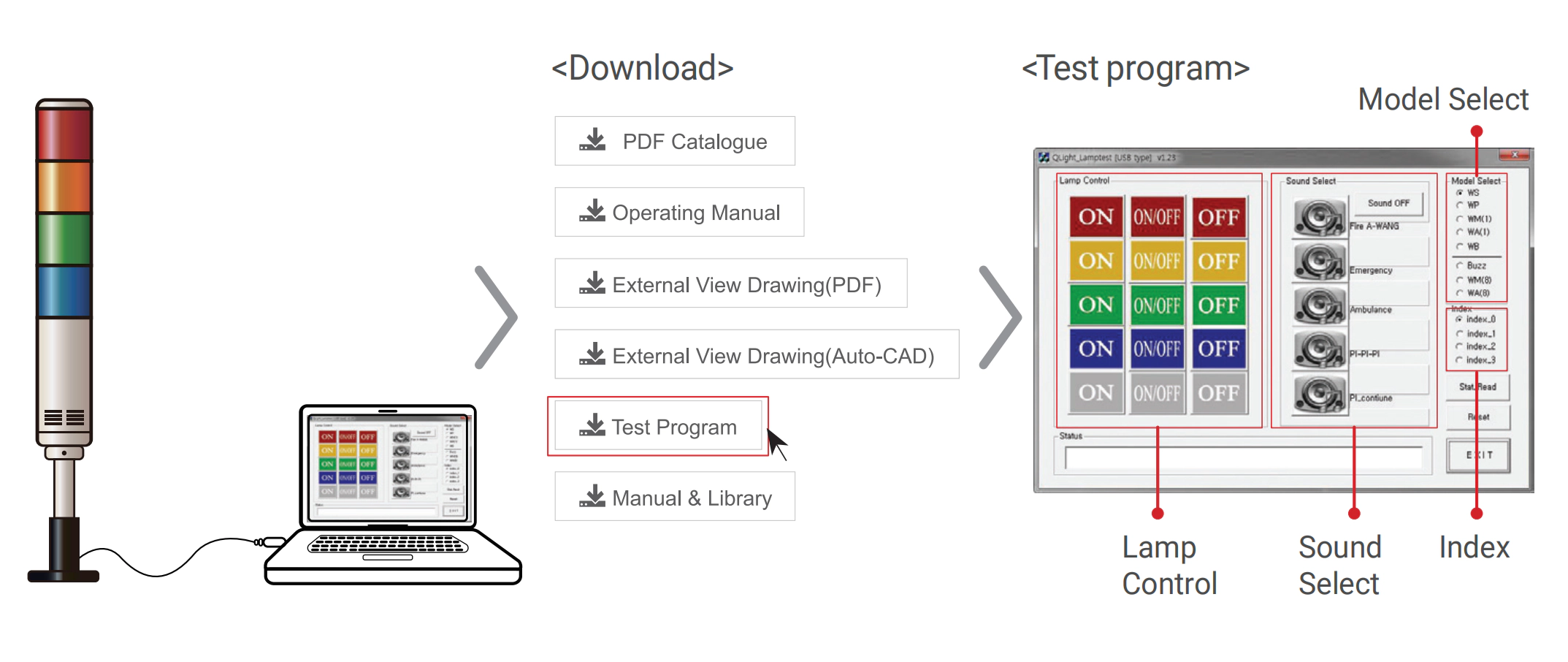
1. Connect the USB tower light to the PC as shown in the illustration above.
2. Download the test program from the provided CD or from our homepage.
3. The downloaded sample program will be saved as “USB Test Program.zip”. When you unzip the file, there will be a file with the names below.

※ When developing the program, please download and refer to the file “manual and library” (sample programs and manuals for developers).
4. When you run the “QLight lamptest_usb.exe”file, a test programs will show up as above. Products sound options are classified as WS/WP/WA/WM/BZ. The product will only play the sound option selected when the order was placed.
| Article | Detailed specification |
| Lamp Control |
- ON: Lamp turns on when the button is clicked - ON/OFF: Lamp flashes when the button is clicked - OFF: Lamp turns off when the button is clicked |
| Sound Select |
- 1ch-5ch: Has 5 sounds per model, turns on the chosen sound - Click “Sound off” button to turn off the sound |
| Model Select |
- WS : 5 warning sounds(mono) - WP : 5 special warning sounds(mono) - WM(1) : 5 Melodies(mono) - WA(1) : 5 alarms(mono) - WB : Software Buzzer 5 sounds(speaker type) - Buzzer : 5 Buzzer sounds |
| Index |
- You can connect up to a Maximum of 4 USB Tower lights per PC - Must be controlled by selecting Index0 - Index3 for controlling the USB tower light. The default is set to Index0 |
Connect with Us!
Qlight is ready to provide supreme services.
We will give you a prompt response once you leave a message on the contact form.