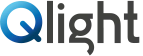IP Address format / MAC Address & Port
Technical Data of Ethernet LED Tower Light
1.Proceed to check the current network and the assigned IP address of your PC.
Start(run) -> CMD – ipconfig/all
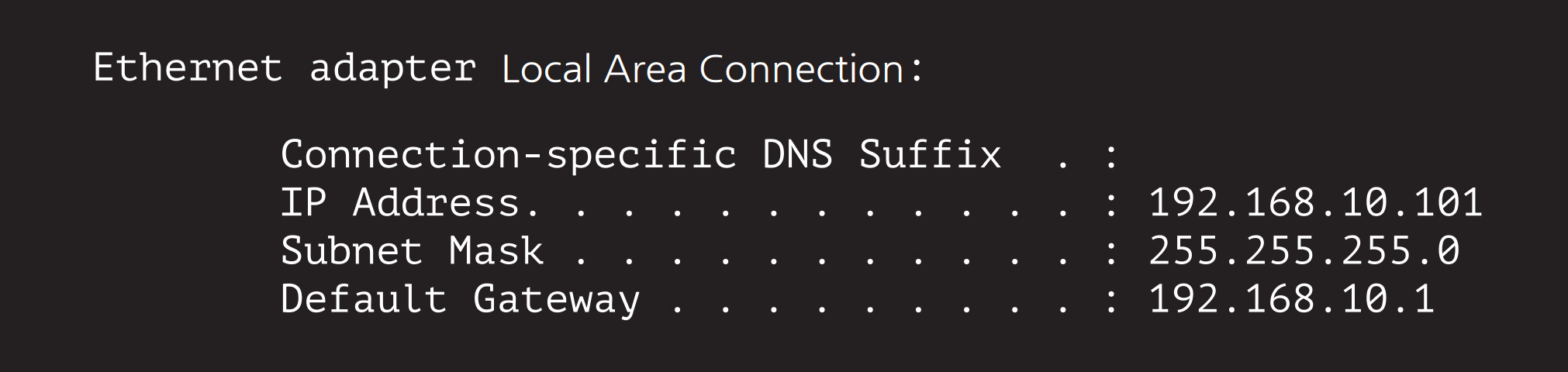
2. Because the ETN tower light is connected to a hub with the PC that is same as the picture on the front page, ETN tower light and the PC are now connected with the same network.
3. Download the library file, test programs and manuals from the CD provided or from our website.
4. When you unzip the file, there will be a file with the same name below. The instructions are listed inside the file.
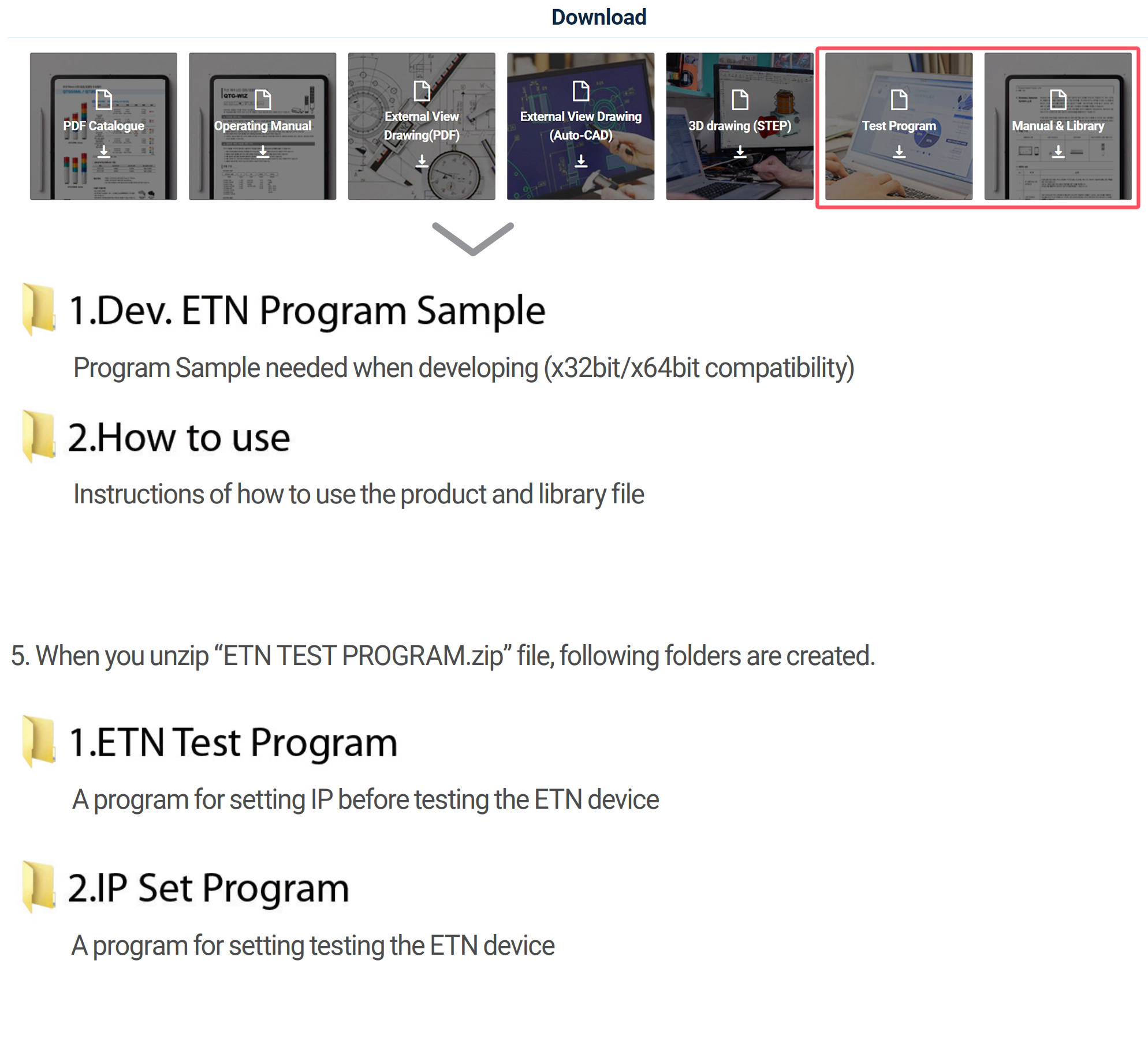
6. Run the “Mac_Setting.exe” program that is inside the IP Set Program Folder
- When the program is running such as the right figure, click the “Mac Find” button in the “Find
Mac Address / Select” section - MAC Address of the connected device appears when you click the Device List combo box . (If the Mac Addr does not appear, make sure that the connection status or the power supply is functional and then retry.)
- Select the MACA ddr of the device you want to change, and then click on the “eRad” button.
- Check the information and settings from the “Mac config statu”s
- Set the value of users network information identified in the previous chapter (subnet mask, gateway) in each text box, and set a different IP_Addr than yuor PC Apply the settings by pressing the Write button
- The port is set to “20000“by default and the port number can b echanged if necessary
- Reconnect After Disconnecting the power from the tower light.
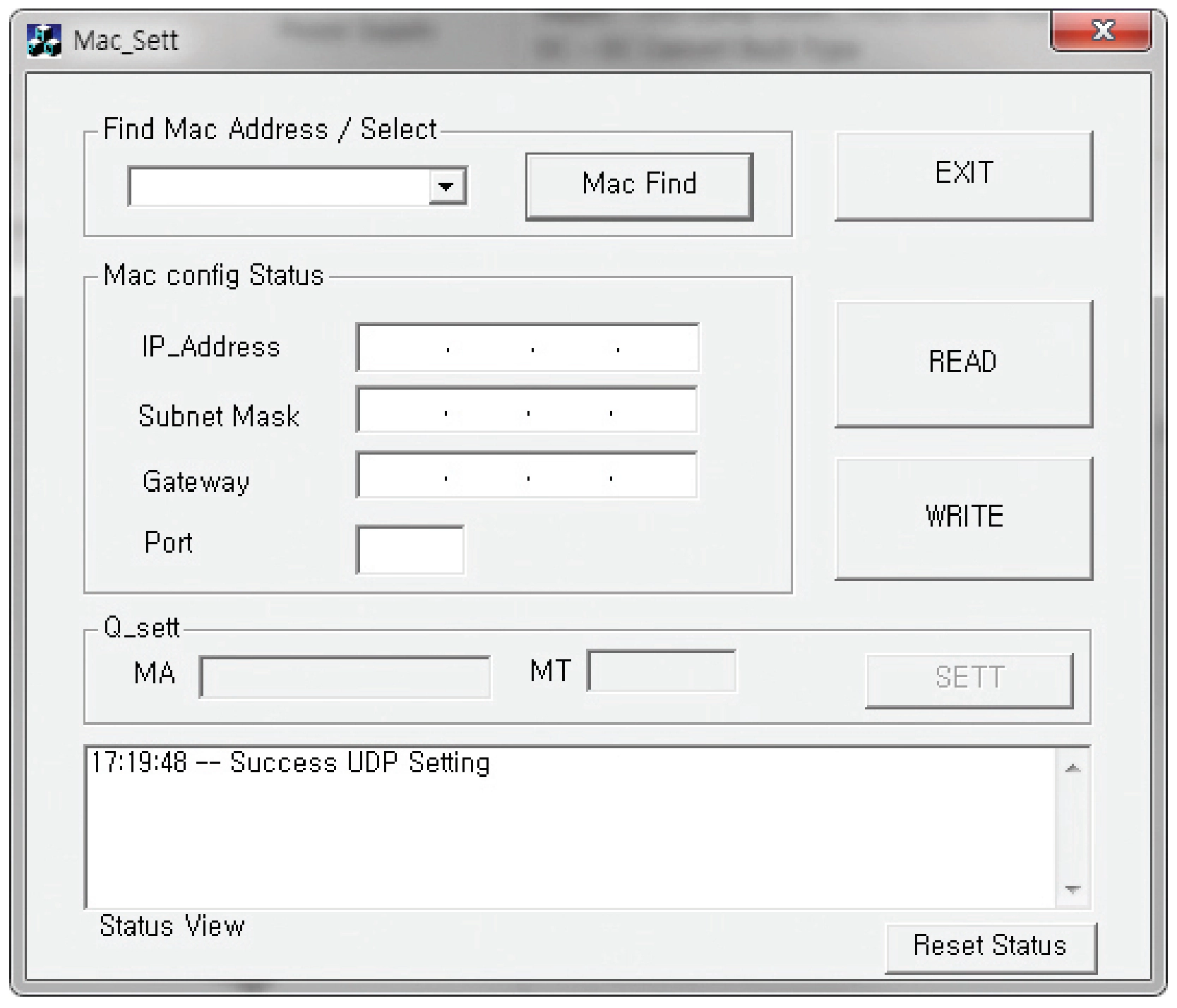
7. ETN Test Program Files folder includes the followings
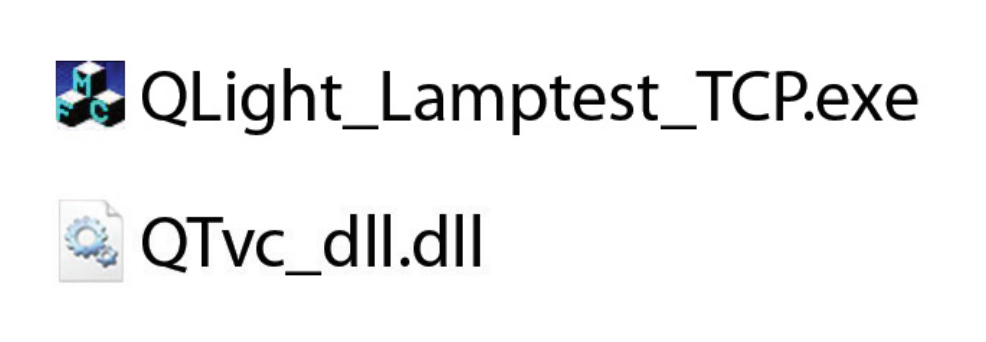
8. Run the “QLight_Lamptest_TCP” program
| Article | Detailed specification |
| Network Information Setting |
|
| Lamp Control |
|
| Model Select |
|
| Sound Select |
|
· User can select appropriate sound pattern by using ‘Model select’ menu. There’re WS, WP, WM, WA and WB sound patterns and user can choose the option when placing order.
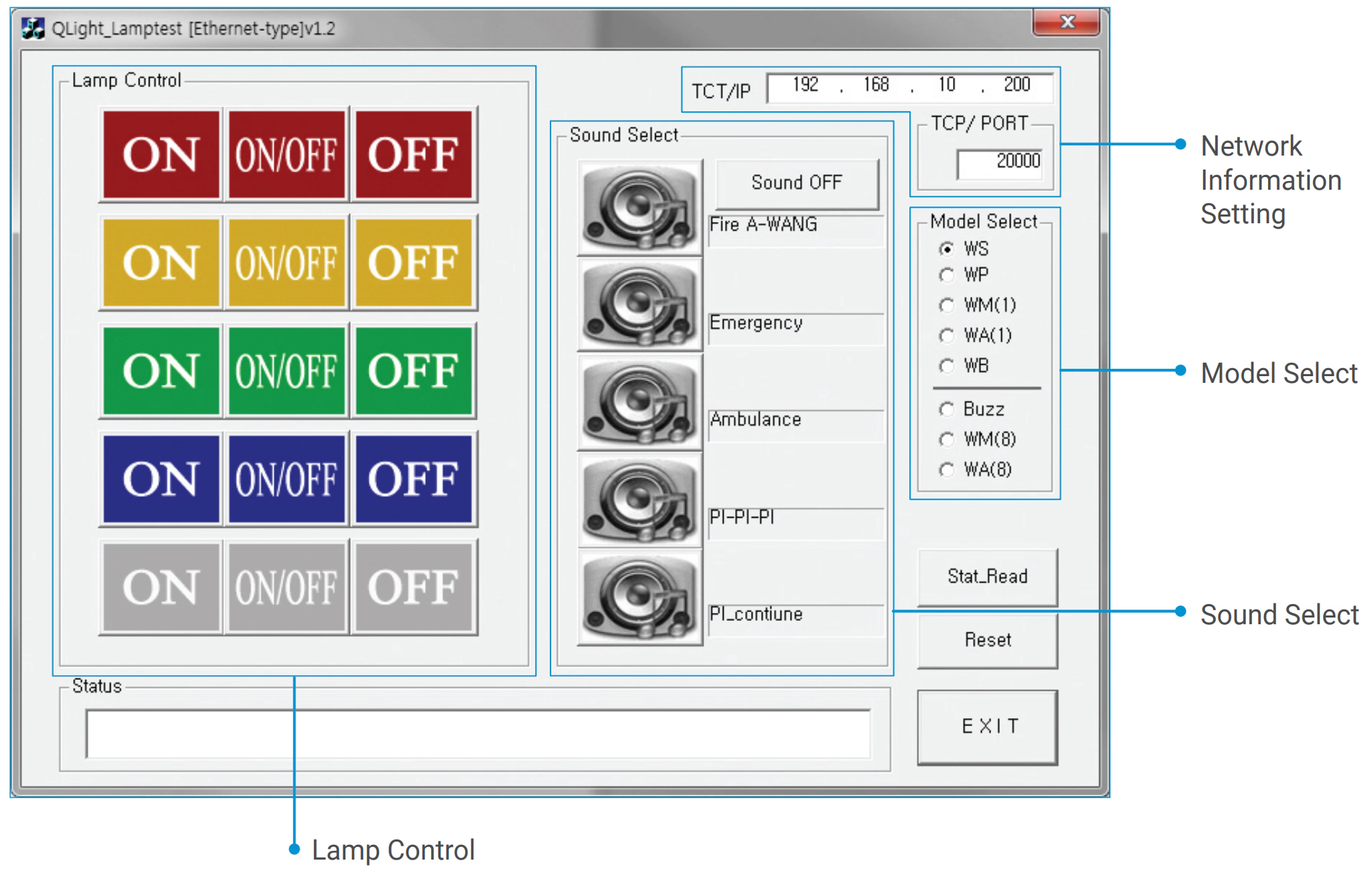
Connect with Us!
Qlight is ready to provide supreme services.
We will give you a prompt response once you leave a message on the contact form.